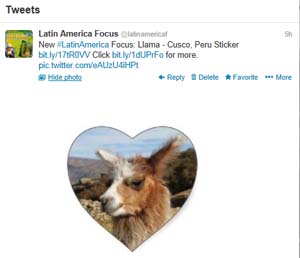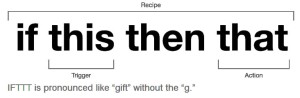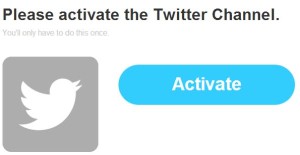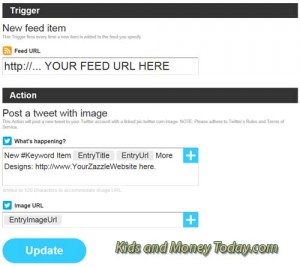Increase Your Zazzle Volume Bonus – Autopost to Twitter
Referrals for Your Sales Volume Bonus
Your Zazzle Volume Bonus is connected to your referral sales. You can refer your own items or other peoples items, but either way, to get your volume bonus, you must bring traffic to Zazzle using your Associate referral ID.
Creating links takes a lot of time. We’ve already discussed (here) using automation to increase your potential with Facebook.
In this tutorial, you will learn how to set up FREE autoposting of your Zazzle design as a Tweet over on Twitter. Automation saves you time, and this link building should increase traffic and may help increase your referral earnings to bring you to the next Zazzle volume bonus level.
6 Tips for a Social Media Marketing Post
- Keyword: A Keyword with a hashtag (# sign in front of the niche word). This will tie the Tweet to others on the Twitter network.
- Title/Description: You want to have a few words that spike readers’ interest, plus a link to bring the viewer over to your Zazzle shop (to purchase an item and increase your sales).
- Price Omission: You should prefer to hide (not show) the item cost, because keeping this hidden may encourage the interested viewer to click through your link to learn more.
- Image: Finally, you should aim to display a large image of your product to appear when the viewer clicks the View Photo link (as shown in the example below).
- Link(s): We’re looking for a link to our shop, two if space permits, and if possible—a trackable link using the parameter tc= in our coding.
- Referral: If possible, we would like a referral link so any sales will contribute toward our Zazzle volume bonus.
You may already know that you can upload photos to Twitter. By creating an automation schedule, our goal is to promote images of your products, as Tweets to entice traffic, and make money with Zazzle.
How to Increase Earnings by Scheduling with IFTTT
You can use If This Then That (IFTTT), a FREE platform to create Recipes connecting one user’s Internet action with another. Each Recipe has a trigger that sets the second action—your autoposting action to Twitter—into motion.
To promote your designs as Tweets, you will need:
- An IFTTT account: Sign up for one here
- A Zazzle store
- A Facebook Profile
- A Facebook Business Page
- A RSS Feed properly coded for to pull product posts: See our RSS tutorial here
- Keywords: one to two keywords conveying the overall theme of your shop
If you need help creating your RSS Feed coding, we have a blog post here
Watch on YouTube or Subscribe to us on YouTube
Zazzle to Twitter IFTTT Recipe
The first step is to connect your IFTTT account to your Twitter Page. When you begin to create an autopost, you will be prompted to connect the applicable social media platform (if it is not already connected).
If This, Then That is very user friendly. The website works like a funnel, guiding you through a series of clicks to reach the end result. The main decision you have to think about is how to choose the ingredients that will appear on the final screen of your Recipe (which we have given you in the image below).
This basic recipe includes two links.
- Entry URL: A link to the item location on Zazzle. (Note: This link will NOT retain any referral or tracking code that you may have placed in your RSS feed.)
- Store URL: A link to your store, placed after the words: More Designs (or sometimes we also use the word Click). This means you will type in: http://www.zazzle.com/YOURSTORENAME/?rf=000000000000000000&tc=TW and you replace all the zeros in that URL, with your referral code. The TW stands for Twitter, as a suggested tracking code, but you may replace it with your own. This link WILL retain your referral code IF you include it in your Recipe.
Because the referral coding only comes through on one of the links, this Recipe is best used for items from your own store. This way you get paid regardless of the link clicked. If you use this Recipe to promote another Zazzle shop, you will have a 50/50 chance of receiving a referral commission.
As you become more familiar with the RSS feed coding, you can schedule numerous variations of this link building and test it for conversions. For example, you might run a feed of products sold or a promote a list of favorites or holiday items.
Try variations of text in the “What’s Happening Box” to see if one structure increases click throughs more than others. (Your Zazzle referral report will show the tracking code for any sales you make, but you will have to use something like Google Analytics to monitor click through rate.)
You might also consider using your Twitter feed on a blog or other Internet website, which should also increase traffic and bring you more online sales.
Autoposting is an evergreen system, which means it runs by itself with the goal of creating referral sales with little interaction from you. Every referral sale will help boost your Zazzle volume bonus. Plus, it is simply going to save you a lot of time! This time can be spent creating new products or exploring new marketing venues, such as YouTube.
If you are already logged in at IFTTT.com, you can click the mixing bowl below to use the recipe described in this tutorial.