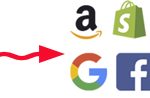Glorify App – Image and Video Creator
Glorify App – Easy Graphic Design Editor with AI
The impressive cloud-based Glorify App offers quick video and product image templates with many funnel design sets to increase your conversions.
What makes Glorify Software Different?
The unique selling point of the Glorify APP is its heavy focus on eCommerce sellers and PRODUCT images. You’ll find a huge selection of template ideas to choose from. When I open competitor products, the user interface is a bit overwhelming because because they try to have options for ALL AUDIENCES, but Glorify focuses on the ecommerce seller.
To go straight to the FREE TRIAL page, use my affiliate link: FREE TRIAL – Click Here
The latest addition is the AI software interface.
– Watch the video below to see how it can help with your workflow.
Another 2023 release is Video output, currently in Beta.
– I was able to learn and have productive outputs within a few hours of watching tutorials.
Glorify was designed by Omar Farook who has a both photography and Amazon selling background, and this is reflected in the options and simplicity offered in the software. He gets it. He knows we want high quality marketing images, and we want them fast.
No credit card is asked for when you sign up if you do the free trial.
There are endless ways to use this tool.
Favorite Glorify App Features
- Background Remover – Fast and easy.
- Product Category and Niche Templates: Quickly find a layout that works for you
- Shadows & Reflections: So easy to add a shadow or reflection on your product image
- Call-out Templates: Highlight product features with “Zoom” and text annotations
- Effects: Add smoke, adjust contrast, toning and more
- Product Bundle Templates: Sequenced sets of images that work well for your Amazon listing, funnel landing page, or a PDF brochure.
- Branding Colors: Cycle your brand colors through different locations on your template
- Smart Resize: One click shifts elements to fit social media sizes like Facebook, Instagram
- Social Media Share: Share directly from the app to social websites or your WordPress blogs
- Icon8 Subscription: Access to thousands of icons at no additional charge
- Tutorials: Beginner playlist and more advanced tutorials for images or logos.
– For more info on why I love this tool and helpful tips to get started, keep reading my full review.
The software is ideal for both beginners and advanced designers.
BEGINNERS: Those new to graphic design can just use templates and swap out the current product for one of your own. This is a super fast (and my recommended way) to get started. Simply use Glorify to upgrade your current images, then come back to play with the software, fine tune to use your brand colors and then replace your images again.
EXPERIENCED: Intermediate to advanced designers can import their own elements and easily modify and export designs much faster than inside Photoshop or Adobe Illustrator.
Which eCommerce Business Is Using Glorify Software?
- Zazzle Sellers – use to create cover images and product videos
- Amazon Sellers – FBA, Merch by Amazon, KDP Authors
- eBay Sellers
- Etsy Sellers
- Shopify Sellers
- WooCommerce users
- ClickFunnels users
- Template Sellers – people who create Pinterest templates to sell on places like Etsy.
- Social Media Marketing or Advertising Managers
- Virtual Assistants – there is a higher level plan to allow your VA team access
Glorify allows you to create graphic designs fast with brand consistency and advanced storytelling. Add your own brand color palette and you can cycle the colors thru a template giving you multiple versions of the same image with different color layouts
Amazon Seller Photo Editor
Get Started on Glorify – CLICK HERE
When you’re looking for how to create images for Amazon listings, you want something fast, high quality, and affordable. You can hiring a professional graphic artist, but even those on Fiverr are getting expensive with their add-ons. And what if you participate in Merch-by-Amazon and have tons of t-shirt images? It’s a big expense to work with a designer.
Even if you ARE a designer skilled in Adobe Illustrator or Photoshop and know how to run Macros and Actions, designing still takes time. With the Glorify App, advertising images can be created super fast which allows you time to focus on NEW products.
One reason the Glorify App is currently the best online photo editor tool is because it was designed by a successful Amazon seller. When you have an experienced person who understand Amazon running the show, the outcome is almost guaranteed to fill your large or small business needs.
Your Amazon images act as a funnel right on your listing page. Every product on Amazon takes the customer from image 1 to 7 in a systematic funnel-like fashion. You can use Glorify to visually communicate to the customer, especially using the pre-made sets. Then, you can still do minor editing if desired.
The psychological image flow is all done for you! Each of your images can transition in a smooth way to take your customer from product information to the unconscious lifestyle image that triggers a feeling of, “I want this.”
(*Someone could even use this software to start their own Amazon Photo Editor Job and list their services on Fiverr. Yes, next time you hire-out, consider that someone could be using Glorify to edit and create your Amazon product images. Crazy right?)
Glorify App for Pinterest Pins
Pinterest is an awesome platform for use of the software.
(Of course it works for other social media as I mentioned – where with the click of a button, your project will resize.)
A simple re-edit of your images can impact your social media conversions.
Glorify can help any eCom-entrepreneur improve their Pinterest Pins. With a few clicks, you’ll have professionally designed images to transform your click-through rate and increase your chances to make money online.
Here’s my affiliate link again so you don’t have to scroll back up: Click Here
Glorify App Quick-Start Checklist
If you’ve read this far, now we’re getting into the nitty gritty – notes that I took when I first started and recommendations for you to have the BEST, SMOOTH experience when starting.
Here is a good video showing how to navigate around the design editor:
PRODUCT IMAGES GOAL:
Know your goal. Aim for a “Story Driven Image Sequence” where the customer is emotionally connected to buy when viewing the final funnel image.
Get Started on Glorify – CLICK HERE
10 Best Practice Tips for using the Glorify App:
- Tutorials: Watch the tutorials.
- Optimize: View 2-6 URLs of your competitors and take note of their images, keywords and tags to see what is generating ranking
- Benefits: Note your products key Features and write down the BENEFIT of each feature. A good test is ask, “Why do I care it has _____?” This usually gives you the benefit vs the feature. It also helps with emotional connection.
- Funnel Path: Here’s one order to try for your Image Flow Funnel:
- Product Hero
- Call out Images
- Comparison Images or Image highlighting how you are different
- Lifestyle Image
- Maybe an end summary image
- Simplicity: Don’t stuff all features into 1 image and always display your product BENEFITS.
- Design: Keep it easy on the eye, but eye-catching.
- Action: Tell users what to do (Buy now)
- Incentive: Maybe have some kind of incentive (20% OFF) – depends where your image will go
- Test, test, test: Don’t assume anything.
- Community: Participate and review the FB group for tips
BEST WORK FLOW – TIME MANAGEMENT
Rule #1 is to set a timer for each section of a task. This ensures that you don’t go down a rabbit hole and suddenly, 8 hours are gone and all you’ve done is look at cool product designs.
If you’re an artist, you may feel a desire to keep looking for more layout options. It’s a little bit of FOMO (Fear of Missing Out) on a better option for your brand or product. Personally, I wouldn’t worry about this too much at the beginning. Getting any Glorify image live is better than having no image or a poor image live. You can always revise later.
Rule #2 for starting fast is to use most templates “as is.” Don’t explore fancier features. Don’t bring in your own supplemental elements and spend time aligning them. There’s plenty time to get creative — AFTER you’ve successfully used existing designs. Try to put your exploration and creativity on hold, or it will slow you down.
How to Create Ten or more Quality Product Images – In Under 2.5 hrs
- Load Your Project Pages: Browse and choose a design template. Keep browsing and choose more templates and add them as additional “new pages” inside your project until all 10 pages are full. (allow up to 1 hour to gather these ideas)
- Review your ideas: Drag your best template idea to the top of your project so it’s Page One. If it’s a “Set” you may wish to delete all your other ideas. If it is not a set, save and order Pages 2-10 for the psychological flow that we’re going after. (5 minutes)
- Design Page 1: Make adjustments like replace the product, add text, and rearrage until you’re happy with your design. (10 min)
- Design 9 Additional Pages: Make changes to all your other Project Pages. (allow up to 1 hour)
- Export and Post: Export your Project Pages and schedule to post to a social media platform. Note: Glorify has layers, so you can also bring in new products and simply, turn layers on/off to produce variations and create MUCH MORE than 10 exports. (15 minutes)
Navigating GlorifyApp Canvas and More Designs Tips
- Change Color Palette – Click Libraries > Scroll Down to Basics – Color Palette
Why not join with someone obviously already using this?
Final link to sign up: CLICK HERE
*Also stay connected with my post updates – sign up below 🙂