Gif Creator – Make Pins for Pinterest
Free Animated GIF Generator
Create GIFs Online
Our prior post on creating collage-like Pinterest Pins, discussed templates you can use for marking your Print on Demand (POD) items or Amazon products. That review covered static image pins.
In this post, we will show you some of the video type pins you can also create using the same software tool. Animated GIFs are a series of images, like a mini slide show.
This tool is currently free as of today – updated Apr 19, 2020.
Fast and Easy Pinterest GIFs
How to Create a Zazzle GIF Pinterest Pin
Let’s start with those that have a Zazzle store.
- You can visit this URL and enter your store name:
Create a ZAZZLE STORE GIF – Click here – will open in a new window.
- Click through all the prompts, without making changes. (You can plan to learn more later – learn how to delve into fancier details.)
- When the prompts stop, Click the GIF button on the left menu:
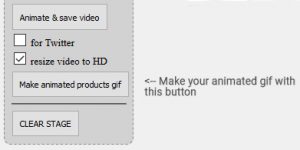
- Save the GIF to your computer and upload (post) to Pinterest.
How to Create an Amazon GIF Pinterest Pin
This tool was originally designed for Zazzlers, however, it can easily be tweaked to use for ANY products or set of images.
The main difference is that you will begin on a different URL and you will have to enter the URLs where your images are located. So, your images have to be publicly live somewhere. But good news – you can use the live links straight from Amazon (or Red Bubble, Spreadshirt, Cloudinary, etc.)
- Begin on the Product Stager URL:
Click Here – the stager will open it in a new tab. - Go to the Pre-Staging Area: This is below the Stage and will load the images URLs.
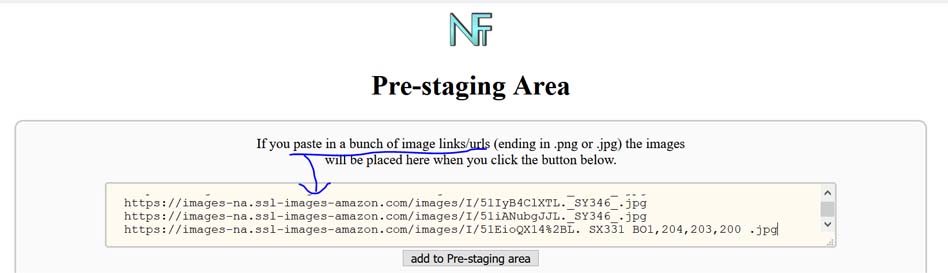
- Begin with using ONLY THREE URLs. (The tool is new for 2020, and may give errors if you load more).
Let’s use Amazon URLs for this trial example. Try these:
https://images-na.ssl-images-amazon.com/images/I/51-s9Jx9mzL._SY346_.jpg
https://images-na.ssl-images-amazon.com/images/I/51IyB4ClXTL._SY346_.jpg
https://images-na.ssl-images-amazon.com/images/I/51iANubgJJL._SY346_.jpgCopy/Paste them into the Pre-Staging Area box, and Click Add to Pre-Staging Area.
*This step makes them “active” so-to-speak, but they are not on your Stage area yet. - Click each product to add it to the stage:
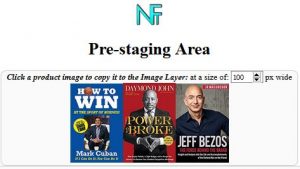
- Click the GIF button on the left menu:
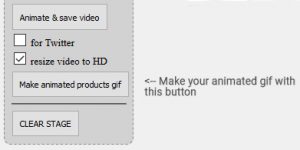
- Save the GIF to your computer and upload (post) to Pinterest.
ADVANCED Tools
Now that you’ve had a taste of what the GIF generator can do for Zazzle and Amazon, you might want to peek at the actual CONTROL PANEL and explore other options.
The links you used in the tutorials above were short cuts, to make it simple and fast for you.
If it got your brain spinning on ideas and possibilities, you might like to check out ALL features.
The full control panel can seem overwhelming, but once you begin to use it, you will find it easier and easier.
Here is how to get to the exact same place (GIF Generator) using the CONTROL PANEL URL.
(This is more clicks and is just for your navigation reference. I like to know where I am at and how I got there.)
On the Control Panel, Go to Step 2 and Click SHOW to reveal the options.
– Also, Click SHOW on Share / Print a Product Grid Page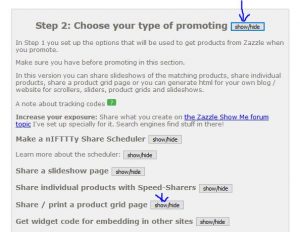
Under the Share options, Click OPEN FLEXIBLE PRODUCT STAGER: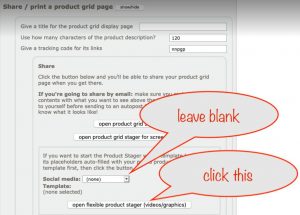
Now everything should look familiar.
At this point, you have two paths to create GIFs. Now you can explore the other options on your own, check out tutorials on the site, and maybe join the Facebook group for hands on support.
Here’s a peek at what you might create using video Advanced Settings:
*HAPPY PROMOTING – HOPE THIS BRINGS YOU SALES*
Stay in touch with me for the latest tips and honest reviews – Sign up for the newsletter:
.




