KDP Wizard Chrome Extension Software – Best Author Tools
Kindle Direct Publishing Software
KDP Wizard is a new 2019 self-publishing management tool for authors and publishers.
The KDP Chrome extension helps you create a database of your book titles which you can use to organize, analyze, upload new titles faster, and grow your business royalties.
If you’re pressed for time, here’s a quick summary. (More detailed discussion is below.)
- What is KDP Wizard?
It consists of two items: a database spreadsheet and a Chrome extension. - What does it do?
- Backup Spreadsheet: The Chrome extension will download all your KDP titles into a database, including all critical information about each book (author, contributor, back-end 7 keyword meta data entries, Amazon Best Seller Rank (BSR), etc.),
- Uploader Tool: Helps complete or prefill your KDP entry forms and includes a super fast category selector, plus a Rich Text HTML Editor, so you can use html and see exactly how your description will look when live on Amazon.
- What’s the first step?
First, sign up for your FREE Air Table database account by clicking here. - How do I learn more and select a plan?
Learn more Click Here
Best Kindle Self-Publishing Backup Tool
KDP Wizard basic (the lowest version) will backup all your titles for FREE. This backup is a huge benefit for authors with many paperback titles or publishers who publish and manage several author accounts.
When you are logged into KDP, you are able to click the Chrome extension, and have all the account titles automatically load into an Air Table spreadsheet file. Inside this base file, you can group data or filter in many ways to gain valuable information about your titles. There’s even a place to hold PNG cover images and interior content files.
KDP Wizard Beta
This video gives a detailed look at some of the updates recently added to this software.
[svpVideo v=1]
Learn More – Click Here
KDP Wizard Upload Software
Faster uploading: Think of the extension as an Auto-fill tool for your KDP submission forms. You’ll save hours of clicking and reduce the chance of any typos creeping into your KDP back-end Metadata. This gives authors more time to write, create, and publish new books.
Three ways to upload:
- New Products: The app extension will grab this data for uploading. Some features include:
- Keyword Profiles – Create these and you can click once and all 7 Keyword boxes will fill
- Description Profiles – Create these for books that have the same description such as planners, notebooks, journals, prayer books, etc.
- Pricing Profiles – Create these for books of different sizes or length or other criteria
- Scaler: Use the Scaler option for books that have a common theme (such as the same book with customized titles for occupations)
- Copy/Paste Prior Book Details: You can copy and paste data from any prior book listed to a new title that you are uploading. Super fast and easy.
KDP Description – Rich Text HTML Editor
Better Descriptions and Customer Experience
Easily see how your text will look when live on Amazon.com
You can write coding like this: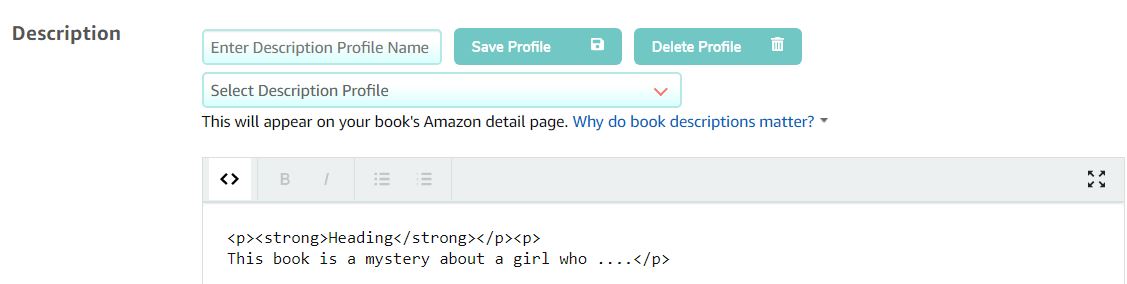
And it will preview right inside KDP, like this:
Analytics for Better Marketing Decisions
When all the titles from your KDP bookshelf are gathered in one database, it becomes much easier to manage books and make smart marketing decisions.
Here are some examples of things you might notice or do:
- Keywords – 7 Box Entries: Review these. If you forgot to update a title after moving from CreateSpace to KDP, this will jump out at you because Boxes 6 and 7 will be empty. Check BSR ranks corresponding to these keywords. Are some books with certain terms selling better? What might you adjust?
- Pricing Profile: Use the pricing profiles to update prices
- Category Search: Easily find and list categories when uploading. If you know your top two categories, enter them in the database prior to uploading and they will be automatically chosen by the app.
- Customer Reviews: View and track reviews to make better marketing and promotion decisions. Track which of your titles are drawing the most comments. Make more in that niche.
- Best Seller Rank – BSR: Track your ranking. Update the data as often as you like to keep track of whether your book is trending upward or downward.
- Group: Use Air Table’s grouping feature to look at niches, authors, contributors like cover designers, or BSR to see what performs best. Imagine if you have 100 or 1,000 titles, you can now quickly review and perhaps, notice a difference or commonality between best sellers and non-sellers. Take action to improve the low sellers.
- Customize and Consolidate: Is there anything you are currently tracking in an Excel sheet? Would it be a good idea to add it here? You can add your own columns into the database without breaking the coding.
KDP Wizard Support
The tutorials to get you started are clear and succinct. They reflect the core concept set by Rick Blyth, the creator and coder behind the scenes, which is to give Author’s efficient tools that save time and allow them to keep creating.
KDP Wizard has a dedicated team with both a support ticket system and a Facebook group. Response is fast, and you will connect with other community users actively participating in sharing ideas.
User Interaction
This is not an automatic uploader. You must manually click from one KDP tab to the next. This makes this tool 100% compliant with KDP Terms of Service (TOS).
It’s also just smart for your business. You should carefully review data before sending it to KDP.
There is even a “Final Review” overlay on the final Paperbacks Rights and Pricing tab, so you can double check all the data that you cannot edit after uploading.
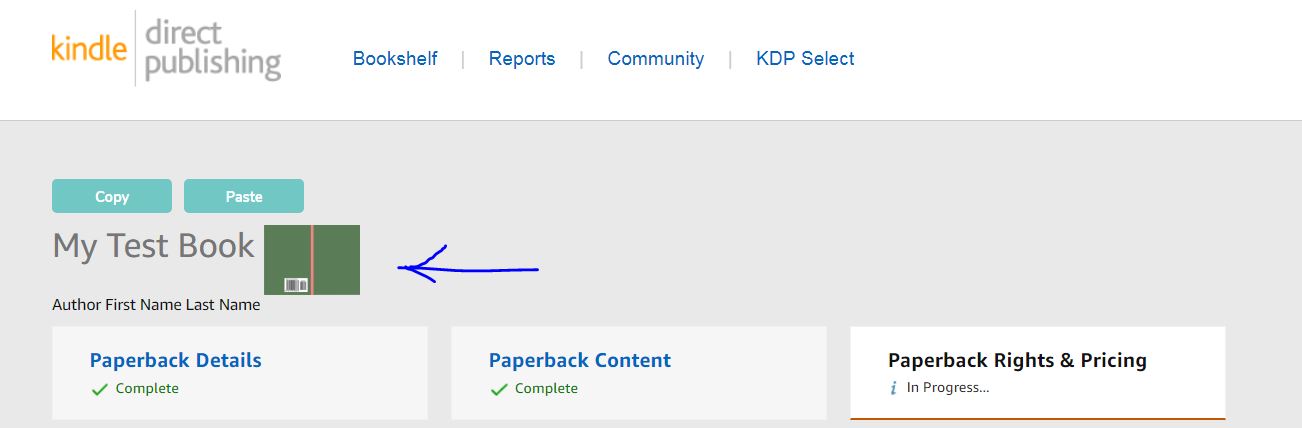
How to Get Started with KDP Wizard
- First Step: sign up for your FREE Air Table account by clicking here. (This step helps support this blog.)
- Second Step: Select your plan. Click here
To follow our tips and strategies using KDP Wizard, sign up for our newsletter:




